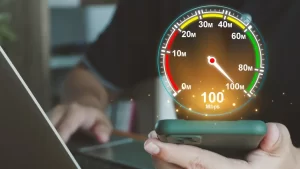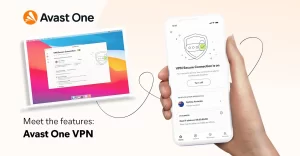Enhancing Security with Biometric Login: A Comprehensive Guide
In today’s digital world, security has become more important than ever.

In today’s digital world, security has become more important than ever. One of the easiest and most reliable ways to ensure your personal data is protected is by utilizing biometric login methods. Biometric authentication, which allows users to log into their devices or services using unique physical traits like a face or fingerprint, has revolutionized security. This method eliminates the need to memorize complex passwords, offering both convenience and heightened protection.
Biometric login has already become a standard feature on smartphones, with most devices utilizing either a camera for facial recognition or a fingerprint sensor embedded into the screen. This technology allows users not only to unlock their devices but also to make secure purchases and conduct banking transactions. However, many laptops and desktop computers still lack the hardware necessary to support biometric login. If your computer lacks a camera or fingerprint sensor, it is advisable to upgrade it with the right peripherals to boost your security measures.
One of the most popular methods for passwordless login is Passkey. As more services support this technology, it is increasingly becoming a preferred choice. This article will guide you through how to check whether your computer is equipped with the necessary biometric hardware and how to set it up. If your computer lacks the required components, we’ll also explore how you can retrofit your system with suitable biometric devices, such as a USB camera or fingerprint sensor.
Why Biometric Authentication Is More Secure
Using biometric features for logging into computers and online services is more secure than traditional password or PIN methods. This is because physical characteristics like a face or fingerprint cannot be easily replicated or guessed, making them far less vulnerable to attacks such as phishing. Additionally, biometric traits are always with you and can’t be forgotten or written down, further enhancing security.
Biometric recognition technology has evolved significantly over the years. Modern sensors analyze multiple features of your face or fingerprint, making it extremely difficult for these systems to be fooled by photos or rubber replicas. When you log in using biometrics, the camera or fingerprint sensor compares the captured features with those stored during the initial setup. These biometric data files are encrypted with robust 256-bit encryption, ensuring that even if your device or external biometric hardware is stolen, unauthorized users cannot access your sensitive data.
As more manufacturers and online services adopt passwordless login methods through Passkey, the importance of biometric authentication has only grown. Leading companies like Amazon, Apple, Google, Microsoft, and PayPal now support this type of authentication. With Passkey, you no longer need to input a password every time you log into an app or website. Instead, a unique key is generated for each service, which is securely stored on your device, often in the Trusted Platform Module (TPM) on Windows computers. When you try to access a website like Amazon, your device will request this key, which you can authorize by using biometric authentication via facial recognition or a fingerprint sensor.
Checking for Biometric Hardware on Your Computer
Before you set up biometric authentication on your computer, it’s essential to check whether your device is equipped with the necessary hardware. If your computer already has a built-in camera or fingerprint sensor, the setup process will be straightforward. If not, you may need to purchase and install external biometric devices.
To begin, check your computer’s technical specifications or manual to see if it includes a camera with facial recognition capabilities. Many manufacturers will refer to such cameras as “IR cameras,” as they capture images using invisible infrared light. These cameras typically have a depth sensor, ensuring that facial recognition works in various lighting conditions and is not tricked by a static photo. On most laptops, you can recognize an IR camera by the additional lenses placed next to the standard front-facing camera, usually located above the screen.
If your laptop includes a fingerprint sensor, the manual should also describe its location. On older laptops, the sensor is often positioned as a small rectangular area near the touchpad. Newer laptops tend to integrate the fingerprint sensor into the power button or another area on the keyboard.
For Windows users, the operating system has included the “Windows Hello” feature for biometric logins since Windows 10. To check if your device supports facial recognition or fingerprint authentication, navigate to the system settings and open the “Accounts” section. From there, go to “Sign-in options,” and you should see options for “Face recognition” and “Fingerprint recognition.” If your computer has the necessary hardware, a “Set up” button will appear. If not, Windows will notify you that it does not detect compatible devices.
You can also confirm whether biometric hardware is present by checking the Device Manager. An IR camera should appear under the “Cameras” section, while a fingerprint sensor will typically be listed under “Biometric devices.”
Setting Up Biometric Login
If your computer is equipped with the necessary hardware, follow these steps to set up biometric login:
- Install Windows Updates: Ensure your system is up to date with the latest drivers and firmware for biometric hardware.
- Activate Biometric Login: Go to “Accounts > Sign-in options” in the Windows settings. Select either “Face recognition” or “Fingerprint recognition” and click “Set up.” You will need to set a password and PIN first, as they will serve as a backup in case the biometric method doesn’t work.
- Facial Recognition: For facial recognition, position your face within the frame on the screen. The camera will capture several features of your face to create a profile. The infrared sensors will flash to ensure accurate recognition. You can reconfigure the system later if needed, for example, to improve recognition when wearing glasses.
- Fingerprint Recognition: Place your finger on the fingerprint sensor, and follow the on-screen instructions to ensure optimal recognition. You can register multiple fingerprints for added convenience.
If you ever want to disable biometric login, you can easily remove the saved data by clicking the “Remove” option in the corresponding section.
Upgrading Your Computer with External Biometric Devices
If your computer doesn’t have built-in biometric hardware, you can still add this functionality by purchasing external devices such as a USB camera or fingerprint sensor. Many modern biometric devices use USB Type-C, although older models may use Type-A. If your computer lacks the necessary ports, you can purchase an adapter to make the connection.
When choosing an external biometric device, ensure that it supports Windows Hello for seamless integration with your system. Biometric cameras typically range in price from $50 to $180, depending on the resolution and additional features such as autofocus, wide-angle lenses, and built-in microphones. External fingerprint sensors, on the other hand, usually cost between $40 and $70 and are available in models for both desktop PCs and laptops.
Troubleshooting Common Biometric Login Issues
While biometric login is generally reliable, you may occasionally encounter issues. Common problems include issues with the TPM (Trusted Platform Module), which stores your biometric data and Passkey. If you experience difficulties logging in, make sure that the TPM is working correctly by checking its status in the Windows settings under “Device Security.”
Additionally, if you have multiple cameras connected to your computer, such as an external USB camera and the built-in webcam, Windows may have difficulty detecting the correct camera for facial recognition. In such cases, you can disable the internal camera in the Device Manager or settings to resolve the issue.
Conclusion
Biometric authentication offers a simple, secure, and convenient way to log into your computer and online services. Whether you already have the necessary hardware or need to upgrade your system, setting up biometric login can enhance your security and simplify your digital life. With Passkey support growing among online services, it’s a great time to make your PC or laptop ready for passwordless authentication.