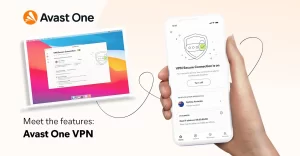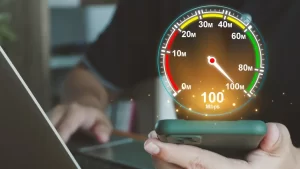How to Measure Your Internet Speed Across Different Operating Systems
If you’re experiencing a sluggish internet connection, it’s important to diagnose the problem by checking your connection speed.

If you’re experiencing a sluggish internet connection, it’s important to diagnose the problem by checking your connection speed. By measuring your internet speed, you can determine if the issue lies with your internet service provider (ISP) or if it’s related to your network setup or device. In this guide, we’ll walk you through several methods to test your internet speed using tools available on Windows, Linux, and macOS. These techniques can help you monitor your connection regularly or troubleshoot slow internet speeds when you’re facing issues with streaming, web services, or other online activities.
1. Using Google Speed Test for Quick Results
One of the simplest ways to check your internet speed is through Google’s built-in speed test feature. This tool allows you to test your current download and upload speeds directly from your browser.
To use the Google Speed Test:
- Open Google and type in “speedtest.”
- In the search results, you’ll see a “Perform Speed Test” button. Click on it.
- The tool will begin by checking your download speed, followed by your upload speed.
- After the test is completed, you can click “Test Again” if you’d like to retake the test for accuracy.
Google also offers a link to view additional details, such as how the speed results are calculated and analyzed.
2. Ookla Speed Test for Detailed Results
A more comprehensive and widely-used option for testing your internet speed is Ookla’s Speedtest. Ookla offers a reliable and fast test that doesn’t require you to register. It measures both download and upload speeds, providing detailed insights into your network’s performance.
Here’s how to use Ookla’s Speedtest:
- Open your browser and visit the Speedtest website.
- Click on the “Go” button to begin the test. The results will show the download and upload speeds.
- Additionally, you’ll see your ISP’s name and your external IP address displayed beneath the gauge.
- If you’d like to monitor your internet speed over time, you can create an account with Ookla (optional) to save your results in the “Results History” section.
- Ookla also provides an app for Windows and macOS, allowing you to run tests directly from your desktop whenever needed.
3. Using the Ping Command to Measure Latency
For a more technical approach, you can use the ping command to measure the latency of your network. This command is available on all major operating systems, including Windows, Linux, and macOS, and it helps assess how long it takes for data to travel from your computer to a remote server and back.
To use the ping command:
- Open the command line or terminal on your system.
- Type
pingfollowed by an address (either a domain or IP address). For example, you could use Google’s public DNS server at8.8.8.8. - The command will send ICMP echo request packets to the destination and measure how long it takes for the response to return. The time is measured in milliseconds (ms).
- An example output might look like this:
Response from 142.250.74.206: Bytes=32 Time=12ms TTL=54
Response from 142.250.74.206: Bytes=32 Time=13ms TTL=54
Response from 142.250.74.206: Bytes=32 Time=12ms TTL=54
Response from 142.250.74.206: Bytes=32 Time=12ms TTL=54
If no response is returned, you’ll typically see a “Request Timed Out” message. This could indicate a network issue, such as a firewall blocking the test or a problem with the network connection.
4. Analyzing Latency and Network Path with Traceroute
If you want a more detailed analysis of the network path and latency, you can use the tracert command on Windows or traceroute on Linux and macOS. This tool shows you the “hops” (network nodes or routers) between your system and the destination, helping you identify where delays are occurring along the route.
For Windows:
- Open the Command Prompt.
- Type
tracert google.com(or any other destination) and press Enter. - The output will show the different hops and latency at each point along the route. It might look something like this:
Route tracing to google.com [142.250.74.206] over a maximum of 30 sections:
1 1 ms <1 ms <1 ms 192.168.1.1
2 15 ms 12 ms 13 ms 10.23.56.1
3 25 ms 26 ms 24 ms 108.170.250.161
4 40 ms 39 ms 38 ms 142.250.74.206
Tracing completed.
For Linux/macOS:
- Open the Terminal.
- Type
traceroute google.comand press Enter. - The output will show the same details as
tracert, listing all the hops along the path to your destination.
Traceroute is particularly useful for identifying where delays or packet losses are occurring on the network.
5. Testing Speed with Linux Tools
For Linux users, there are additional tools available for testing internet speed directly from the terminal. One popular tool is speedtest-cli, which uses the Speedtest service from Ookla to measure both download and upload speeds.
To install speedtest-cli on Ubuntu, follow these steps:
- Open the terminal and run the command:
sudo apt-get install speedtest-cli - Once installed, you can test your internet speed by typing:
speedtest-cli - The output will show the download and upload speeds, along with the latency to the nearest Speedtest server. An example output might look like this:
Retrieving speedtest.net configuration...
Testing from ()...
Hosted by (distance): 25.123 ms
Download: 120.67 Mbit/s
Upload: 25.34 Mbit/s
This tool provides a simple and quick overview of your current internet speed directly from the command line.
6. Conclusion
Measuring your internet speed is a straightforward process that can help you determine if you’re getting the speeds promised by your ISP or identify issues that might be affecting your connection. Whether you use built-in tools like Google’s speed test, the more detailed Ookla Speedtest, or technical commands like ping and traceroute, you can gain valuable insights into your network performance. Regularly testing your internet speed can also be useful for troubleshooting issues with streaming, web services, or online gaming, ensuring you can address any connectivity problems as they arise.